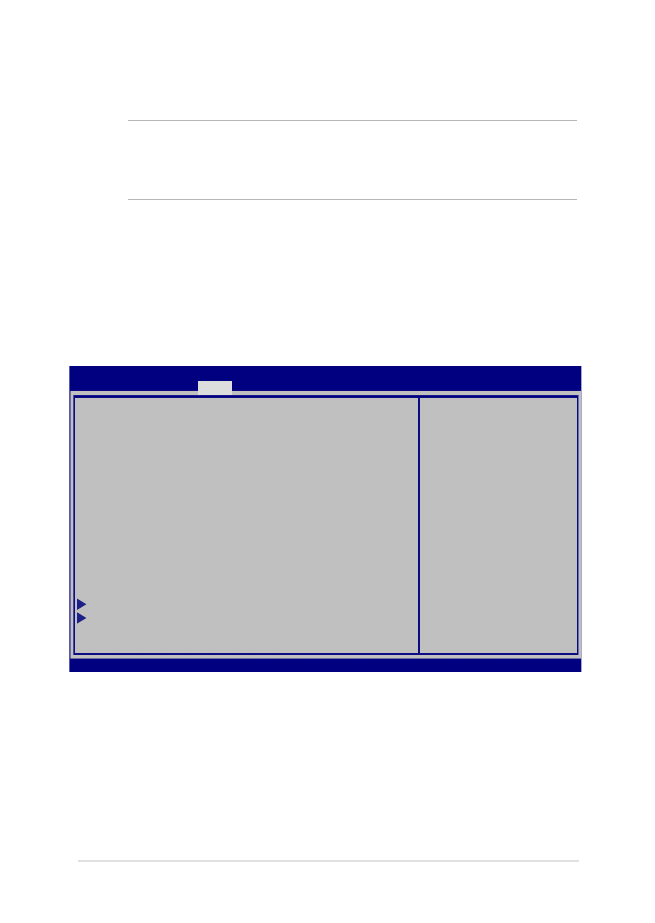
BIOS-Einstellungen
HINWEIS: Die BIOS-Abbildungen sind nur als Referenz gedacht. Die
tatsächlichen Anzeigen können nach Modell und Region von den
Abbildungen abweichen.
Boot
Dieses Menü ermöglicht Ihnen die Einstellung Ihrer Boot-Prioritäten.
Beachten Sie beim Einstellen Ihrer Boot-Priorität folgende Verfahren.
1.
Wählen Sie im Boot-Menü Boot Option #1.
→←
: Select Screen
↑↓
: Select Item
Enter: Select
+/— : Change Opt.
F1 : General Help
F9 : Optimized
Defaults
F10 : Save & Exit
ESC : Exit
Boot Configuration
Fast Boot [Enabled]
Launch CSM [Disabled]
Driver Option Priorities
Boot Option Priorities
Boot Option #1 [Windows Boot Manager]
Add New Boot Option
Delete Boot Option
Sets the system
boot order
Aptio Setup Utility - Copyright (C) 2015 American Megatrends, Inc.
Main Advanced
Boot
Security Save & Exit
Version 2.15.1226. Copyright (C) 2015 American Megatrends, Inc.
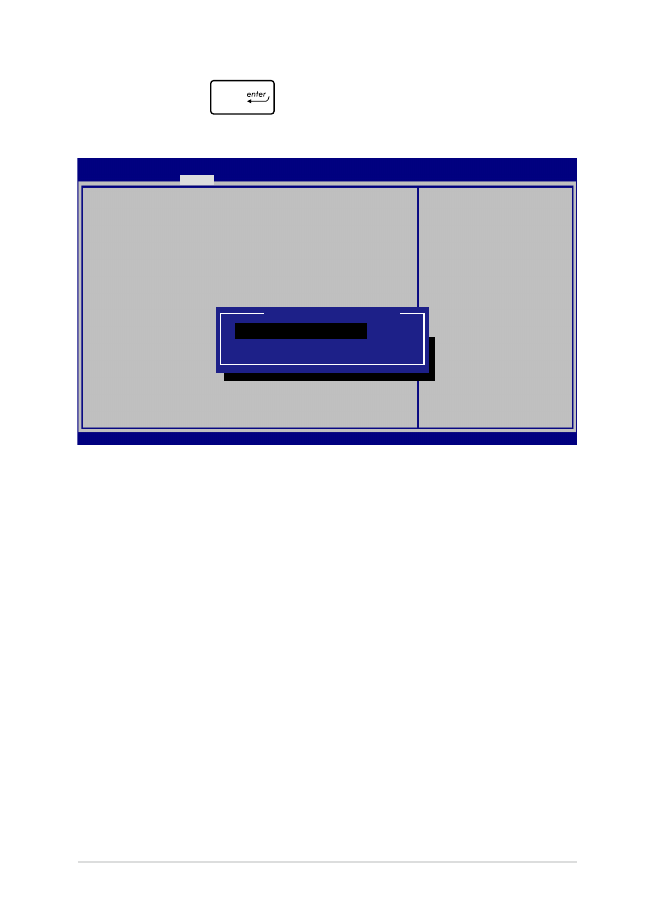
72
Notebook PC E-Handbuch
2.
Drücken Sie
und legen Sie ein Gerät als Boot Option #1
fest.
→←
: Select Screen
↑↓
: Select Item
Enter: Select
+/— : Change Opt.
F1 : General Help
F9 : Optimized
Defaults
F10 : Save & Exit
ESC : Exit
Sets the system
boot order
Aptio Setup Utility - Copyright (C) 2015 American Megatrends, Inc.
Main Advanced
Boot
Security Save & Exit
Version 2.15.1226. Copyright (C) 2015 American Megatrends, Inc.
Boot Configuration
Fast Boot [Enabled]
Launch CSM [Disabled]
Driver Option Priorities
Boot Option Priorities
Boot Option #1 [Windows Boot Manager]
Add New Boot Option
Delete Boot Option
Boot Option #1
Windows Boot Manager
Disabled
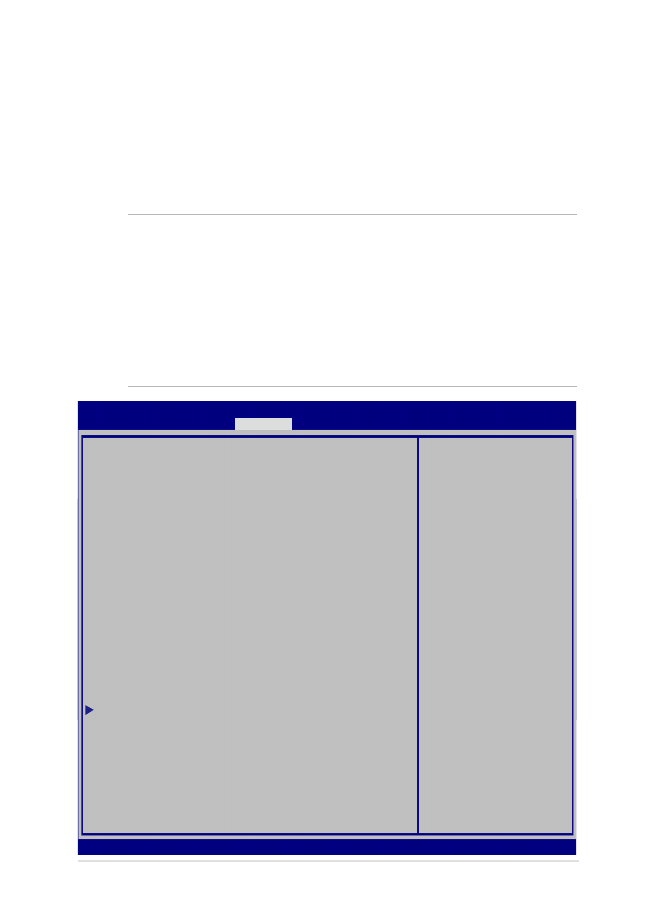
Notebook PC E-Handbuch
73
Sicherheit
Dieses Menü ermöglicht Ihnen die Einrichtung von Administrator-
und Benutzerkennwort Ihres Notebook-PCs. Es ermöglicht Ihnen
außerdem die Zugriffssteuerung auf die Festplatte, Eingangs-/
Ausgangsschnittstelle (E/A) und USB-Schnittstelle Ihres Notebook-PCs.
HINWEIS:
•
Falls Sie ein User Password (Benutzerkennwort) einrichten,
werden Sie vor Aufrufen des Betriebssystems Ihres Notebook-PCs zur
Kennworteingabe aufgefordert.
•
Wenn Sie ein Administrator Password (Administratorkennwort)
einrichten, werden Sie vor Aufrufen des BIOS zur Kennworteingabe
aufgefordert.
Password Description
If ONLY the Administrator’s password is
set, then this only limits access to Setup
and is only asked for when entering Setup.
If ONLY the user’s password is set, then
this is a power on password and must be
entered to boot or enter Setup. In Setup,
the User will have Administrator rights.
Administrator Password Status NOT
INSTALLED
User Password Status NOT
INSTALLED
Administrator Password
User Password
HDD Password Status : NOT INSTALLED
Set Master Password
Set User Password
I/O Interface Security
System Mode state User
Secure Boot state Enabled
Secure Boot Control [Enabled]
Key Management
Set
Administrator
Password. The
password length
must be in the
following range:
Minimum length 3
Maximum length
20
Aptio Setup Utility - Copyright (C) 2015 American Megatrends, Inc.
Main Advanced Boot
Security
Save & Exit
→←
: Select Screen
↑↓
: Select Item
Enter: Select
+/— : Change Opt.
F1 : General Help
F9 : Optimized
Defaults
F10 : Save & Exit
ESC : Exit
Version 2.15.1226. Copyright (C) 2015 American Megatrends, Inc.
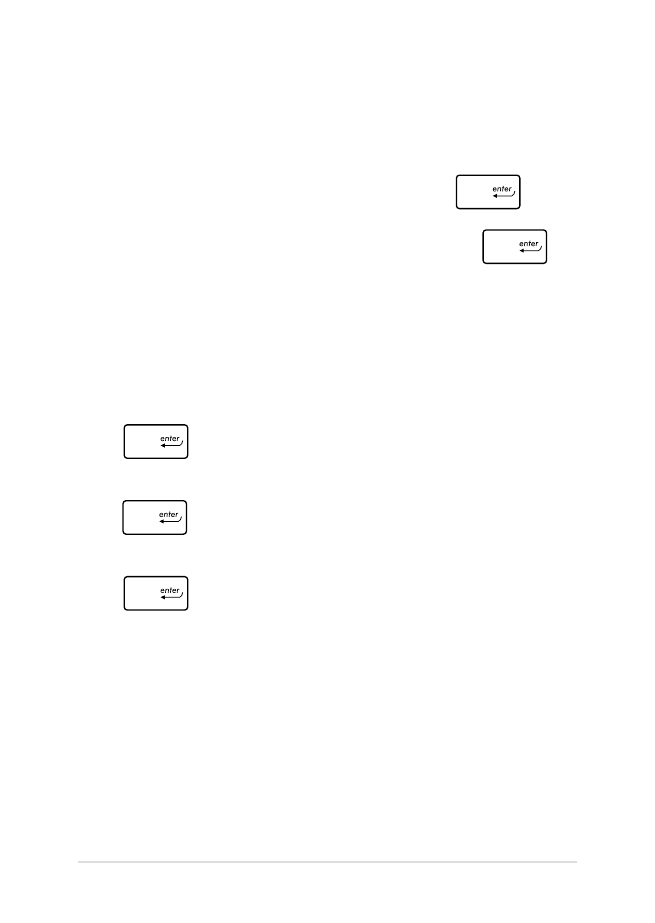
74
Notebook PC E-Handbuch
So stellen Sie das Passwort ein:
1.
Wählen Sie im Security-Menü Administrator Password oder
User Password.
2.
Geben Sie ein Passwort ein und drücken Sie auf
.
3.
Geben Sie das Passwort erneut ein und drücken Sie
.
So löschen Sie das Passwort:
1.
Wählen Sie im Security-Menü Administrator Password oder
User Password.
2.
Geben Sie das derzeitige Passwort ein und drücken Sie auf
.
3.
Lassen Sie das Feld Create New Password frei und drücken Sie
.
4.
Wählen Sie im Bestätigungsfeld Yes (Ja), drücken Sie dann
.
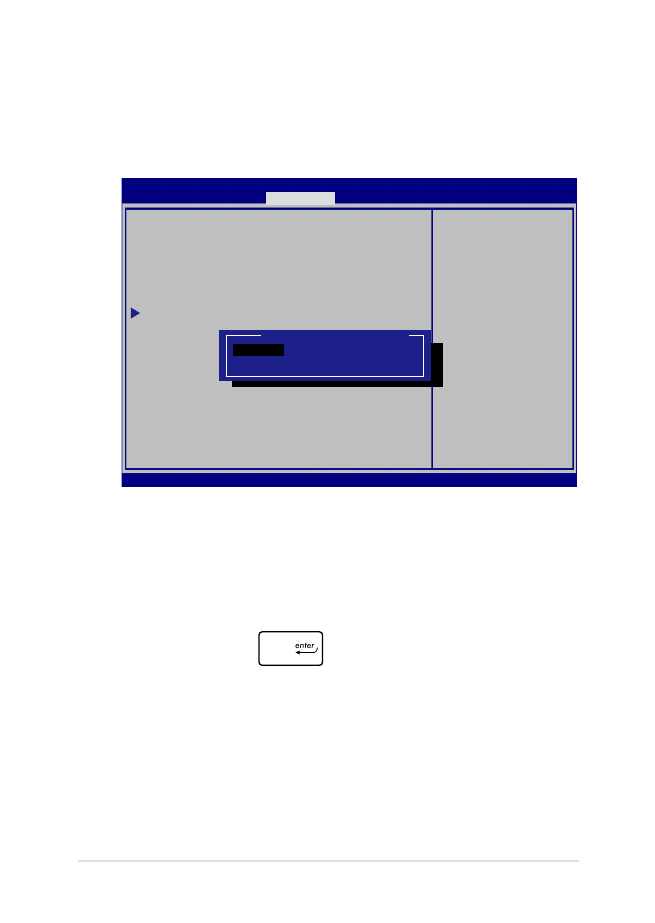
Notebook PC E-Handbuch
75
I/O Interface Security (E/A-Schnittstellensicherheit)
Im Sicherheitsmenü können Sie auf Sicherheitseinstellungen
der E/A-Schnittstelle zum Sperren oder Freigeben einiger
Schnittstellenfunktionen Ihres Notebook-PCs zugreifen.
So sperren Sie die E/A-Schnittstelle:
1.
Wählen Sie im Fenster Security das Element I/O Interface
Security.
2.
Wählen Sie eine Schnittstelle, die Sie sperren möchten, und
anschließend
.
3.
Wählen Sie Lock (Sperren).
I/O Interface Security
LAN Network Interface [UnLock]
Wireless Network Interface [UnLock]
HD AUDIO Interface [UnLock]
USB Interface Security
If Locked, LAN
controller
will be
disabled.
Aptio Setup Utility - Copyright (C) 2015 American Megatrends, Inc.
Security
→←
: Select
Screen
↑↓
: Select Item
Enter: Select
+/— : Change Opt.
F1 : General
Help
F9 : Optimized
Defaults
F10 : Save & Exit
ESC : Exit
Version 2.15.1226. Copyright (C) 2015 American Megatrends, Inc.
LAN Network Interface
Lock
UnLock
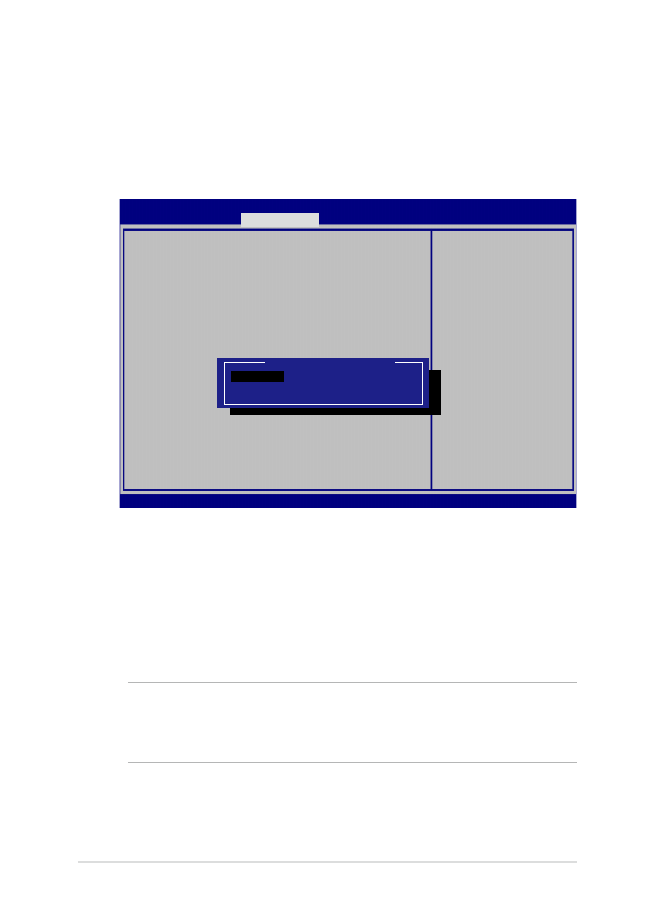
76
Notebook PC E-Handbuch
USB Interface Security (USB-Schnittstelle)
Über das I/O Interface Security (E/A-Schnittstellensicherheit)-
Menü können Sie außerdem auf Sicherheitseinstellungen der
USB-Schnittstelle zum Sperren oder Freigeben von Ports und
Geräten zugreifen.
So sperren Sie die USB-Schnittstelle:
1.
Wählen Sie im Fenster Security die Elemente I/O Interface
Security > USB Interface Security.
2.
Wählen Sie die zu sperrende Schnittstelle und klicken Sie
auf Lock.
HINWEIS: Beim Einstellen von USB-Schnittstelle auf Sperren auch
Externe Ports und andere Geräte unter USB-Schnittstellensicherheit
gesperrt und ausgeblendet.
Version 2.15.1226. Copyright (C) 2015 American Megatrends, Inc.
USB Interface Security
USB Interface [UnLock]
External Ports [UnLock]
CMOS Camera [UnLock]
Card Reader [UnLock]
If Locked,
all USB
device will
be disabled
Aptio Setup Utility - Copyright (C) 2015 American Megatrends, Inc.
Security
→←
: Select
Screen
↑↓
: Select Item
Enter: Select
+/— : Change Opt.
F1 : General
Help
F9 : Optimized
Defaults
F10 : Save & Exit
ESC : Exit
USB Interface
Lock
UnLock
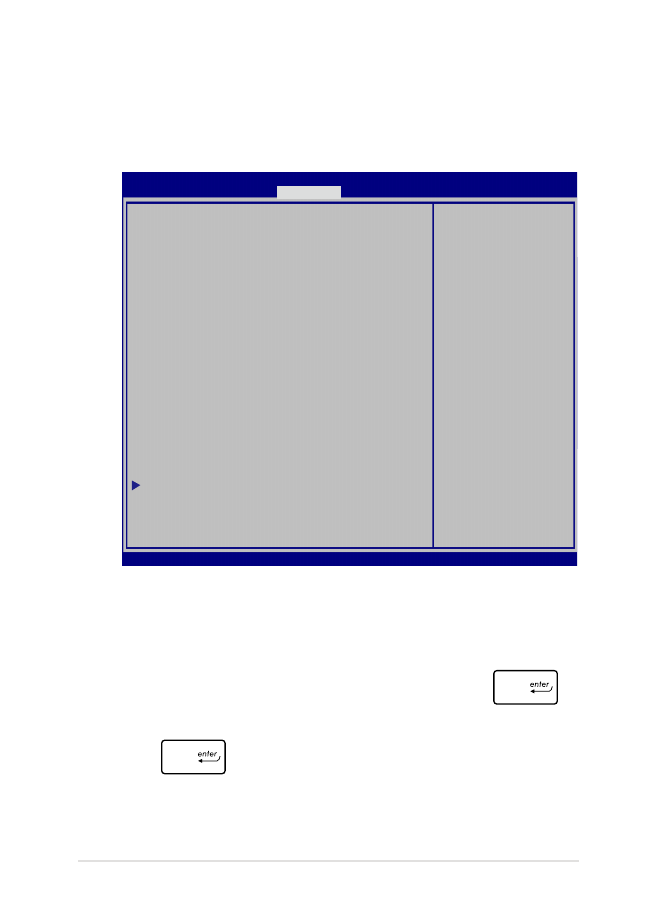
Notebook PC E-Handbuch
77
Set Master Password (Master-Kennwort festlegen)
Im Sicherheitsmenü können Sie mit Set Master Password
(Master-Kennwort festlegen) einen Kennwortzugriff auf Ihre
Festplatte einrichten.
So erstellen Sie ein Festplattenkennwort:
1.
Klicken Sie im Fenster Security auf das Element Set Master
Password.
2.
Geben Sie ein Passwort ein und drücken Sie auf
.
3.
Geben Sie das Passwort erneut ein und drücken Sie
.
4.
Klicken Sie auf Set User Password und wiederholen Sie
den Vorgang zur Erstellung eines Benutzerkennwortes (User
Password).
Aptio Setup Utility - Copyright (C) 2011 American Megatrends, Inc.
Set HDD Master
Password.
***Advisable
to Power Cycle
System after
Setting Hard Disk
Passwords***
Aptio Setup Utility - Copyright (C) 2015 American Megatrends, Inc.
Main Advanced Boot
Security
Save & Exit
→←
: Select
Screen
↑↓
: Select
Item
Enter: Select
+/— : Change
Opt.
F1 : General
Help
F9 : Optimized
Defaults
F10 : Save &
Exit
ESC : Exit
Version 2.15.1226. Copyright (C) 2015 American Megatrends, Inc.
Password Description
If ONLY the Administrator’s password
is set,then this only limits access
to Setup and is only asked for when
entering Setup. If ONLY the user’s
password is set, then this is a power
on password and must be entered to boot
or enter Setup. In Setup, the User will
have Administrator rights.
Administrator Password Status NOT
INSTALLED
User Password Status NOT INSTALLED
Administrator Password
User Password
HDD Password Status : NOT INSTALLED
Set Master Password
Set User Password
I/O Interface Security
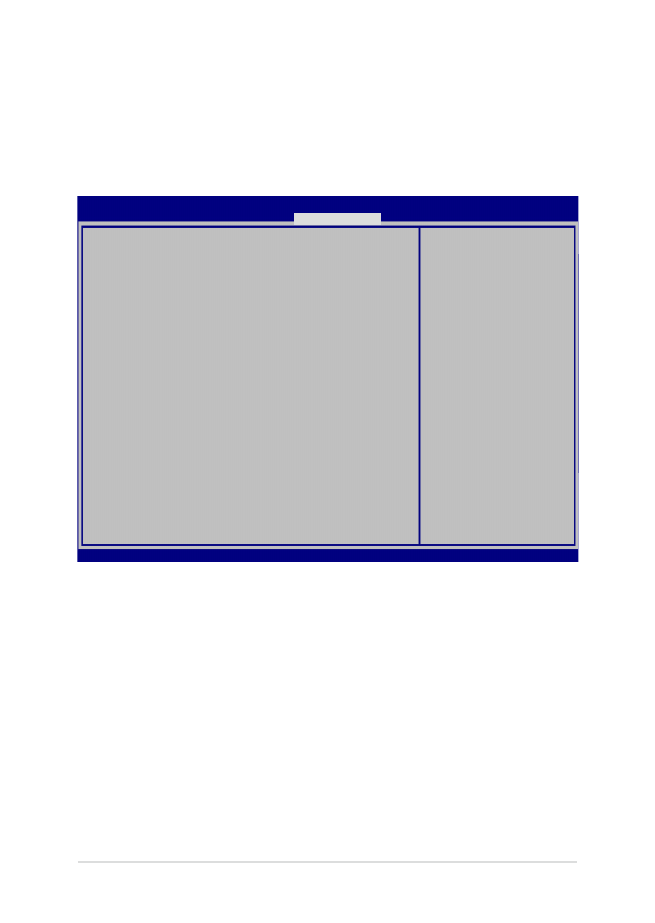
78
Notebook PC E-Handbuch
Save & Exit (Speichern & verlassen)
Wählen Sie zum Beibehalten Ihrer Konfigurationseinstellungen vor
Verlassen des BIOS Save Changes and Exit (Änderungen speichern
und verlassen).
Aptio Setup Utility - Copyright (C) 2015 American Megatrends, Inc.
Main Advanced Boot Security
Save & Exit
→←
: Select Screen
↑↓
: Select Item
Enter: Select
+/— : Change Opt.
F1 : General Help
F9 : Optimized
Defaults
F10 : Save & Exit
ESC : Exit
Version 2.15.1226. Copyright (C) 2015 American Megatrends, Inc.
Save Changes and Exit
Discard Changes and Exit
Save Options
Save Changes
Discard Changes
Restore Defaults
Boot Override
Windows Boot Manager
Launch EFI Shell from filesystem device
Exit system setup
after saving the
changes.
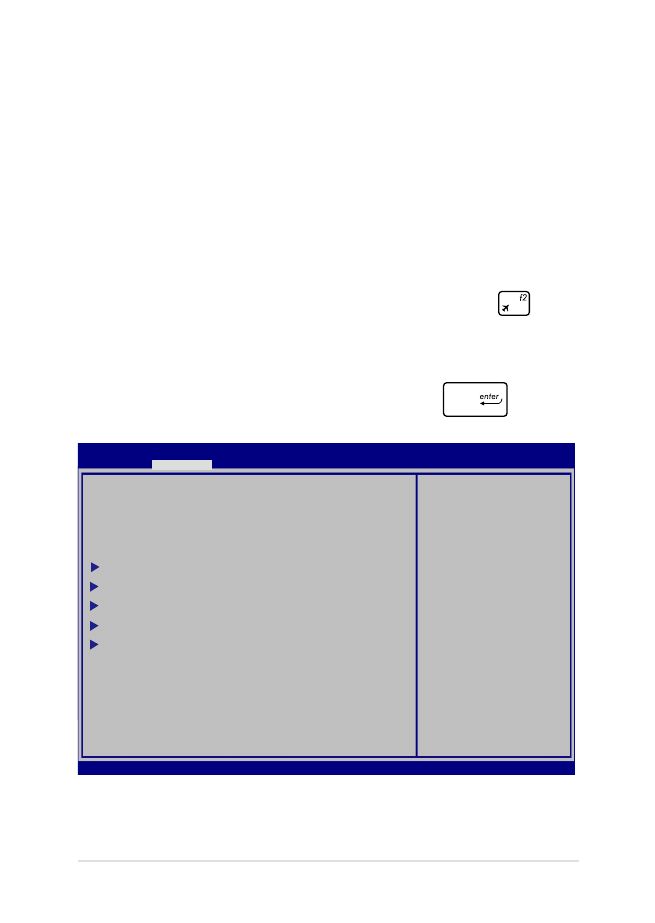
Notebook PC E-Handbuch
79
Aktualisieren des BIOS:
1.
Prüfen Sie die exakte Modellnummer des Notebook-PCs, laden
Sie dann die aktuellste BIOS-Datei für Ihr Modell von der ASUS-
Webseite herunter.
2.
Speichern Sie eine Kopie der heruntergeladenen BIOS-Datei auf
einem Flash-Laufwerk.
3.
Verbinden Sie Ihr Flashlaufwerk mit Ihrem Notebook-PC.
4.
Starten Sie Ihren Notebook-PC neu, drücken Sie dann
während POST.
5.
Benutzen Sie die Funktion Start Easy Flash im Bereich Advanced
des BIOS-Setupprogramms, dann drücken Sie
.
Aptio Setup Utility - Copyright (C) 2011 American Megatrends, Inc.
Start Easy Flash
Internal Pointing Device [Enabled]
Wake on Lid Open [Enabled]
Power Off Energy Saving [Enabled]
SATA Configuration
Graphics Configuration
Intel (R) Anti-Theft Technology Corporation
USB Configuration
Network Stack
Press Enter to
run the utility
to select and
update BIOS.
Aptio Setup Utility - Copyright (C) 2015 American Megatrends, Inc.
Main
Advanced
Boot Security Save & Exit
→←
: Select Screen
↑↓
: Select Item
Enter: Select
+/— : Change Opt.
F1 : General Help
F9 : Optimized Defaults
F10 : Save & Exit
ESC : Exit
Version 2.15.1226. Copyright (C) 2015 American Megatrends, Inc.
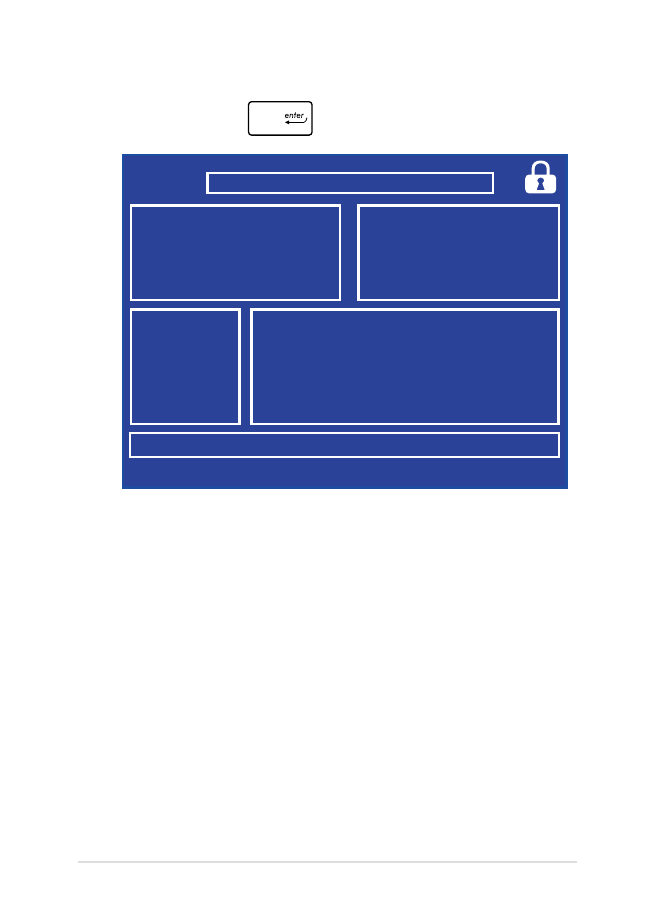
80
Notebook PC E-Handbuch
6.
Suchen Sie die heruntergeladene BIOS-Datei im Flash-Laufwerk,
drücken Sie dann
.
7.
Sie müssen Restore Defaults auf der Seite Exit wählen, nachdem
das BIOS aktualisiert wurde.
FSO
FS1
FS2
FS3
FS4
0 EFI
<DIR>
ASUSTek Easy Flash Utility
[←→]: Switch [↑↓]: Choose [q]: Exit [Enter]: Enter/Execute
Current BIOS
Platform: G752
Version: 101
Build Date: Apr 26 2015
Build Time: 11:51:05
New BIOS
Platform: Unknown
Version: Unknown
Build Date: Unknown
Build Time: Unknown
FLASH TYPE:
Generic Flash Type
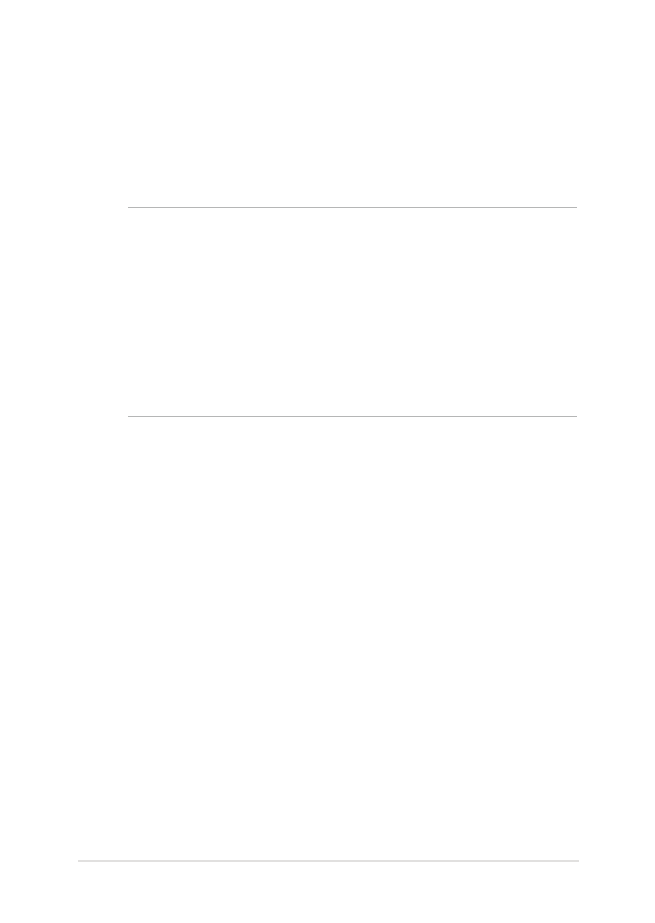
Notebook PC E-Handbuch
81