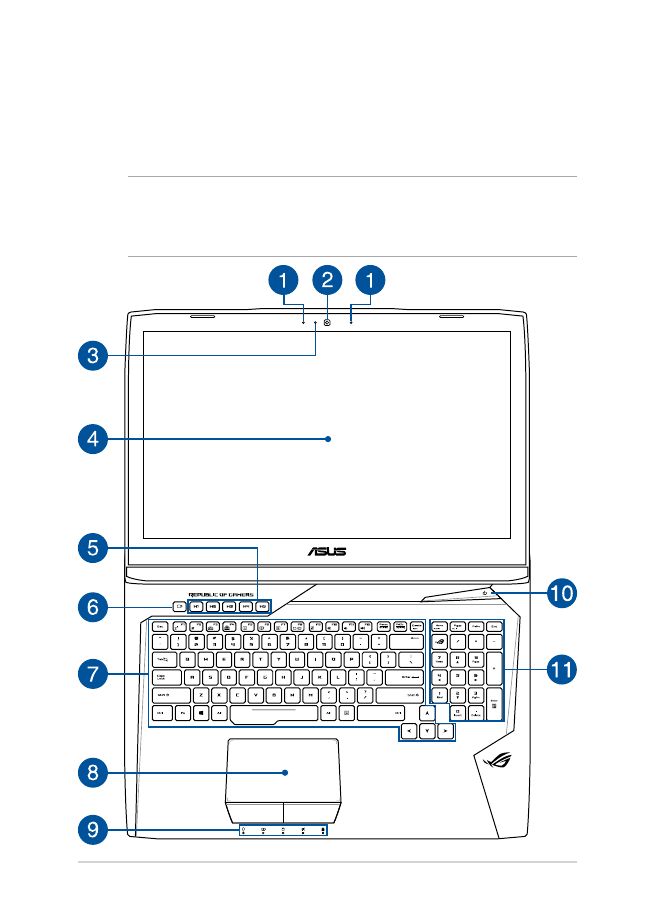
Top View
NOTE: The keyboard's layout may vary per region or country. The
Notebook view may also vary in appearance depending on the Notebook
PC model.
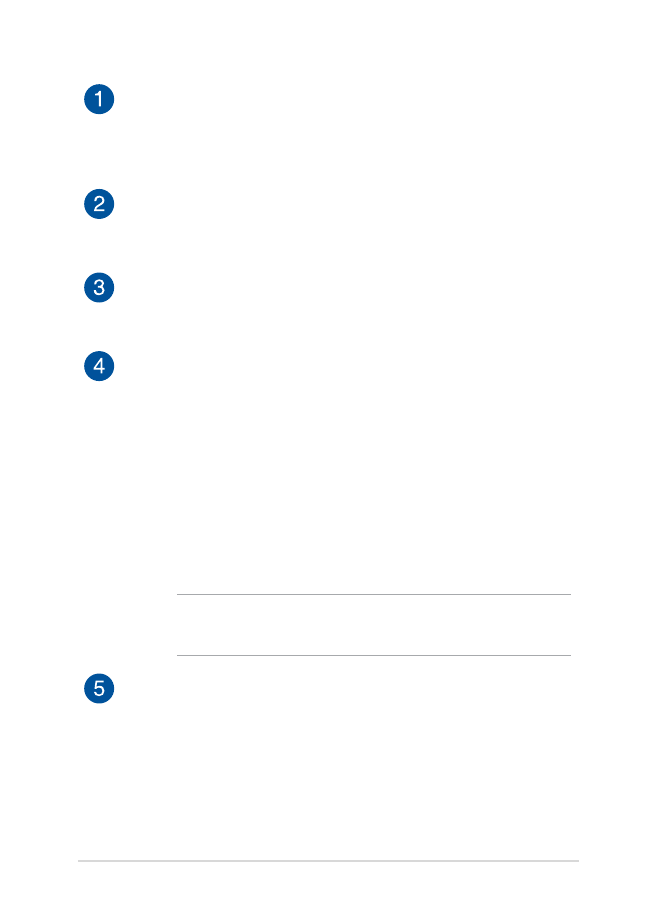
Notebook PC E-Manual
15
Array microphone
The array microphones feature echo canceling, noise
suppression, and beam forming functions for better voice
recognition and audio recording.
Camera
The built-in camera allows you to take pictures or record videos
using your Notebook PC.
Camera indicator
The camera indicator lights up when the built-in camera is in
use.
Display panel
The high-definition display panel provides excellent viewing
features for photos, videos, and other multimedia files on your
Notebook PC.
Touch screen panel (on selected models)
The high-definition touch screen panel provides excellent
viewing features for photos, videos, and other multimedia files
on your Notebook PC. It also allows you to operate it using
touch screen gestures.
NOTE: For more details, refer to the Using touch screen panel
gestures section in this manual.
Macro keys
These keys allows you replace a series of inputs with one key
stroke.
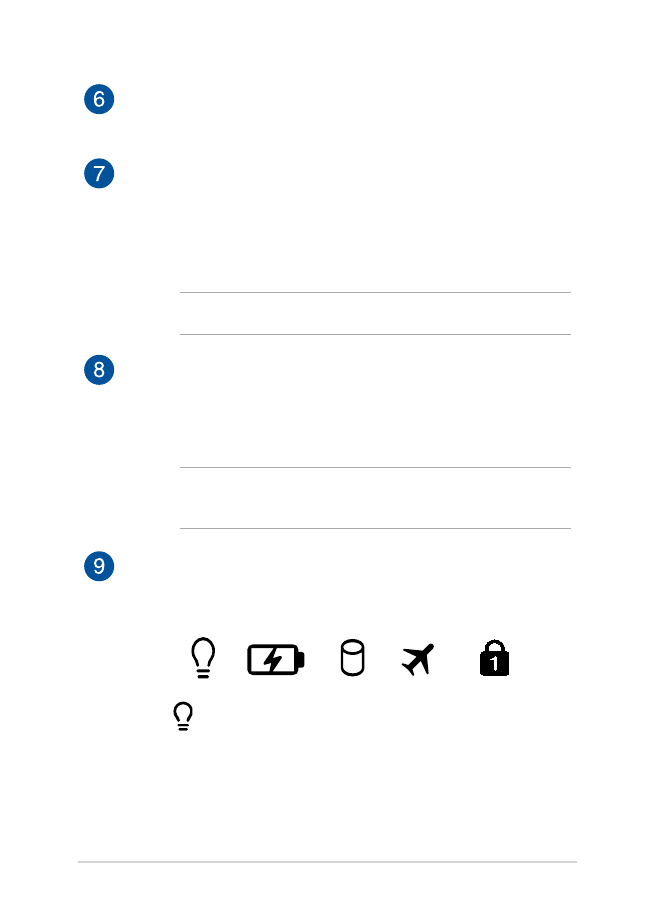
16
Notebook PC E-Manual
Record key
This key enables you to record games while playing.
Keyboard
The keyboard provides full-sized QWERTY keys with a
comfortable travel depth for typing. It also enables you to
use the function keys, allows quick access to Windows®, and
controls other multimedia functions.
NOTE: The keyboard layout differs by model or territory.
Touchpad
The touchpad allows the use of multi-gestures to navigate
onscreen, providing an intuitive user experience. It also
simulates the functions of a regular mouse.
NOTE: For more details, refer to the Using the touchpad section
in this manual.
Status indicators
The status indicators help identify the current hardware status
of your Notebook PC.
Power indicator
The power indicator lights up when the Notebook
PC is turned on and blinks slowly when the
Notebook PC is in sleep mode.
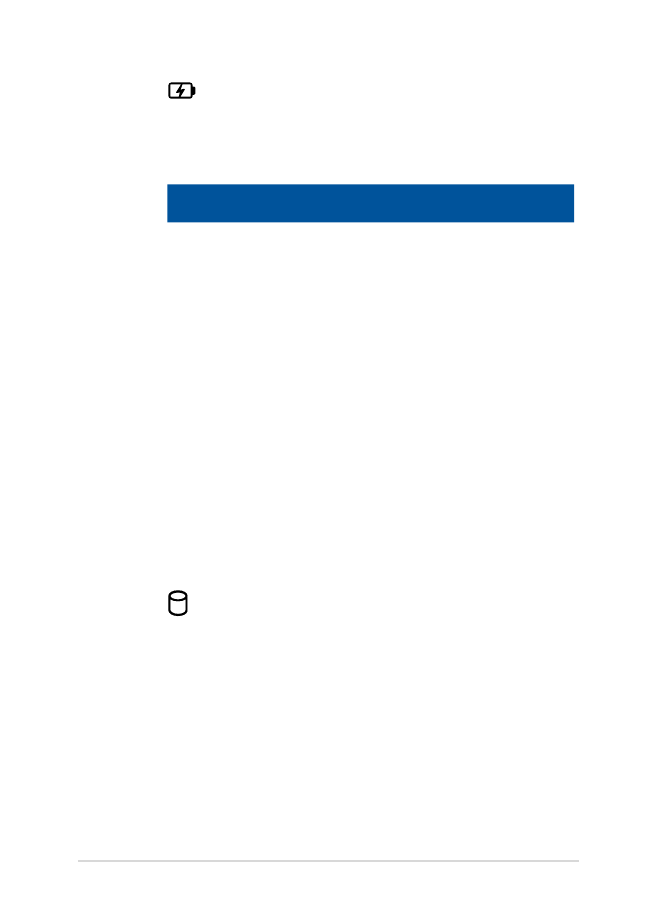
Notebook PC E-Manual
17
Two-color battery charge indicator
The two-color LED provides a visual indication of the
battery’s charge status. Refer to the following table
for details:
Color
Status
Solid Green
The Notebook PC is plugged
to a power source, charging its
battery, and the battery power
is between 95% and 100%.
Solid Orange
The Notebook PC is plugged
to a power source, charging its
battery, and the battery power
is less than 95%.
Blinking Orange
The Notebook PC is running on
battery mode and the battery
power is less than 10%.
Lights off
The Notebook PC is running
on battery mode and the
battery power is between 10%
to 100%.
Drive activity indicator
This indicator lights up when your Notebook PC is
accessing the internal storage drives.
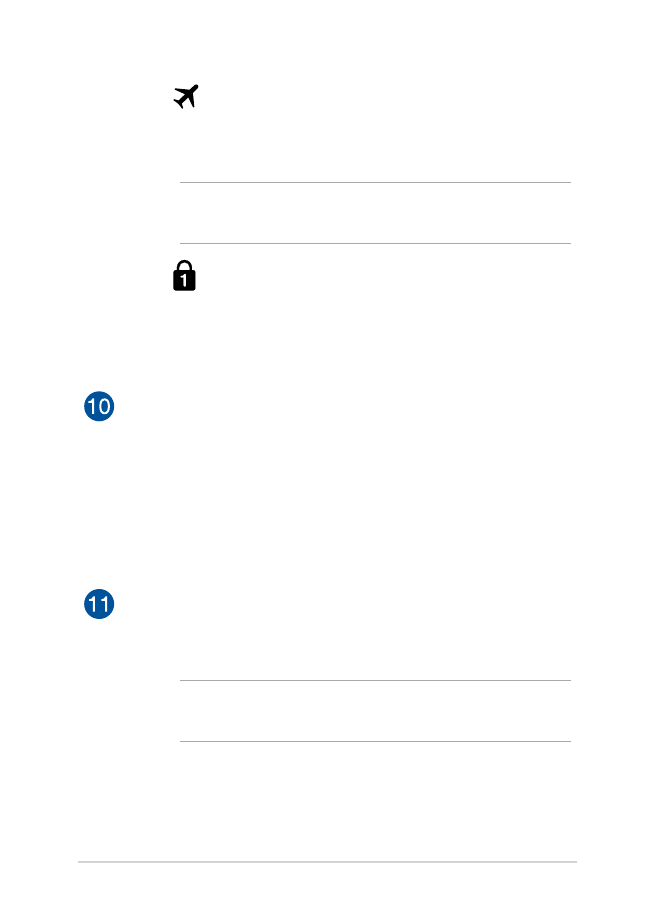
18
Notebook PC E-Manual
Airplane mode indicator
This indicator lights up when the Airplane mode in
your Notebook PC is enabled.
NOTE: When enabled, the Airplane mode disables all wireless
connectivity.
Number lock indicator
This indicator lights up when the number lock
function is activated. This allows you to use some of
the keys on your keyboard for numeric input.
Power button
Press the power button to turn your Notebook PC on or off.
You can also use the power button to put your Notebook PC to
sleep or hibernate mode and wake it up from sleep or hibernate
mode.
In the event that your Notebook PC becomes unresponsive,
press and hold the power button for at least four (4) seconds
until your Notebook PC shuts down.
Numeric keypad
The numeric keypad toggles between these two functions: for
numeric input and as pointer direction keys.
NOTE: For more details, refer to the Using the numeric keypad
section in this manual.
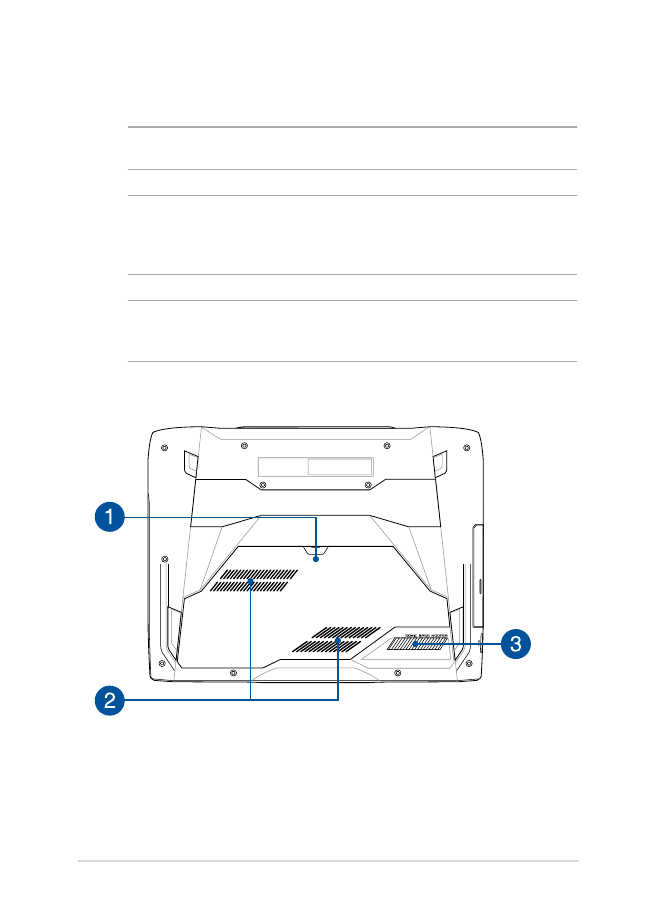
Notebook PC E-Manual
19